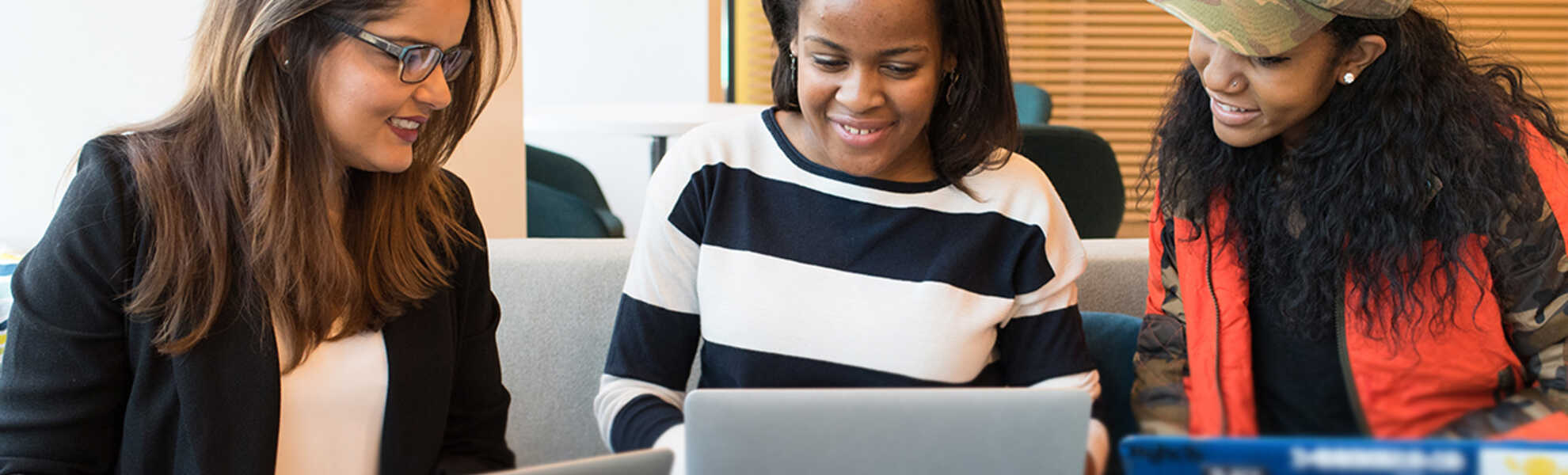Thank you for signing up for Evolving Web training!
Here are the instructions to travel to outer space with Elon Musk.
Ah... actually, we won't be travelling to outer space, but we will be exploring infinite possibilities with Drupal.
For that, you'll need a fresh install of Drupal on your laptop, so you can practice, test and follow along with the exercises in your training.
I’m ready. What should I do next?
There are three sets of instructions below, depending on which course you'll attend.
Option 1: Create a New Drupal Site with Pantheon
Follow this set of instructions if you’re getting started with Drupal. You’ll quickly set up a Drupal sandbox and start building your website directly on your browser.
Quick hint: start here if you're signed up for UX and content strategy | Site building | SEO best practices | Web accessibility | Drupal for content editors and digital marketers
Option 2: Drupal Development using Visual Studio Code and Pantheon
There are many benefits to working with Drupal locally on your computer, like accessing the code base. Follow these steps to Install tools like Visual Studio Code and start customizing your Drupal site.
Start here if you're headed to Advanced site building | Drupal theming | Advanced Drupal theming | Atomic & molecular design | Drupal module development | Advanced module development | Drupal development workflows
Option 3: Working with Drupal in Lando
If you have intermediate to advanced programming experience and can install more software locally on your computer, follow these instructions to work with Drupal in Lando. You'll gain more control over the services you need to make your site operate smoothly.
Start here if you're headed to Advanced Site Building | Drupal Theming | Advanced Drupal Theming | Atomic & Molecular Design | Drupal Module Development | Advanced Module Development | Drupal Development Workflows