I train a lot of new Drupal users. Some find it easy-to-use and some find it a daunting maze of forms full of confusing terminology. Sometimes, it just depends on how the admin UI has been configured.
Here are some tips for configuring Drupal so that content editors using your site will love Drupal!
Give Editors Limited Permissions
Often users are overwhelmed by the number of things they can do once they're logged into Drupal. If you take the time to update their permissions and remove un-needed permissions, the administrative interface will be much simpler to use. Content editors probably don't need to modify image styles or manage view modes, so don't give them these permissions.
This is probably to single most important thing you can do to improve the admin UI, and has the added bonus of making your site more secure. It also makes it harder to for editors to break the site by accident by changing a setting they don't understand.
Configure the WYSIWYG Editor
One of the exciting things that came with Drupal 8 (and beyond) is that the WYSIWYG editor is built-in. But Drupal doesn't know out-of-the-box what HTML you have and who your editors are. That's why you can and should customize the WYSIWYG editor (Configuration > Content Authoring > Text formats and editors).
You can remove unneeded tools and add ones that are really useful (like Paste from Word and Paste as Plain Text). You can also configure the "Styles" and "Format" options that users can add from the WYSIWYG editor.
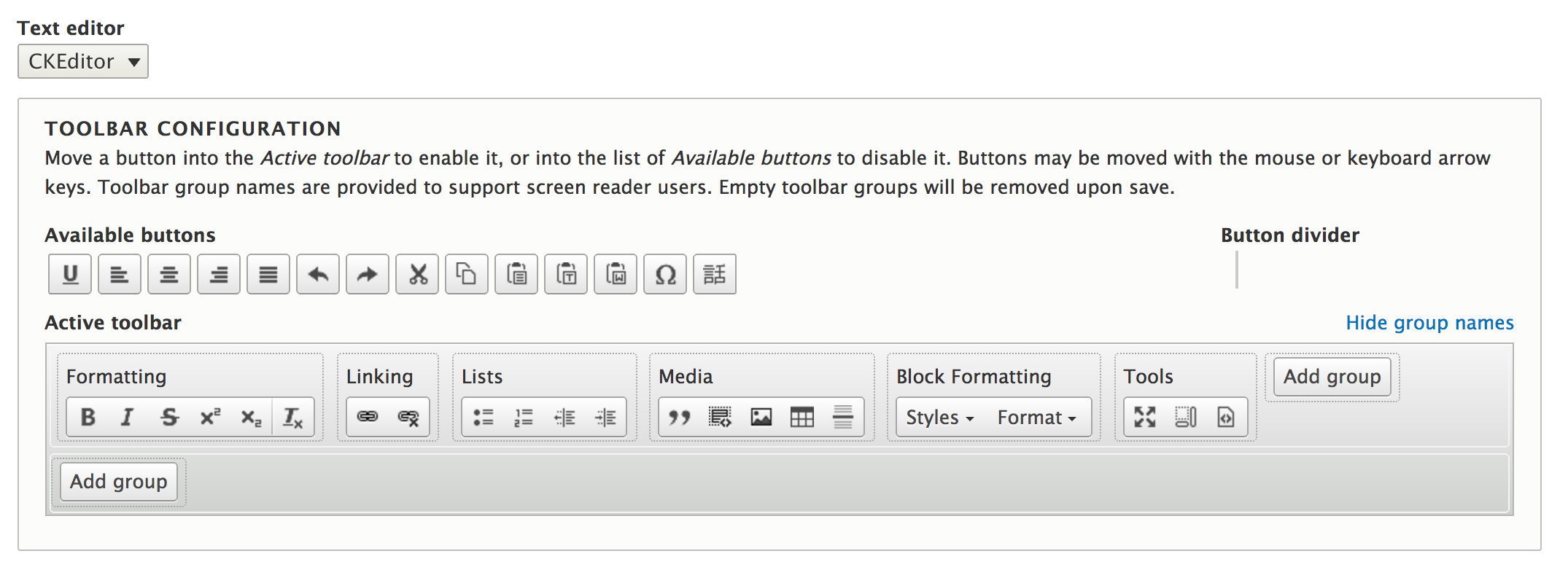
Text Formats
Text formats are one of the keys to content editing success. Remember that text formats are associated with permissions, so your content editors will need to permission to use any given text format. They are also associated with content. If I save a piece of content using Full HTML, the next user who edits the content will also need permission to use that text format. Otherwise, they the text field will be disabled.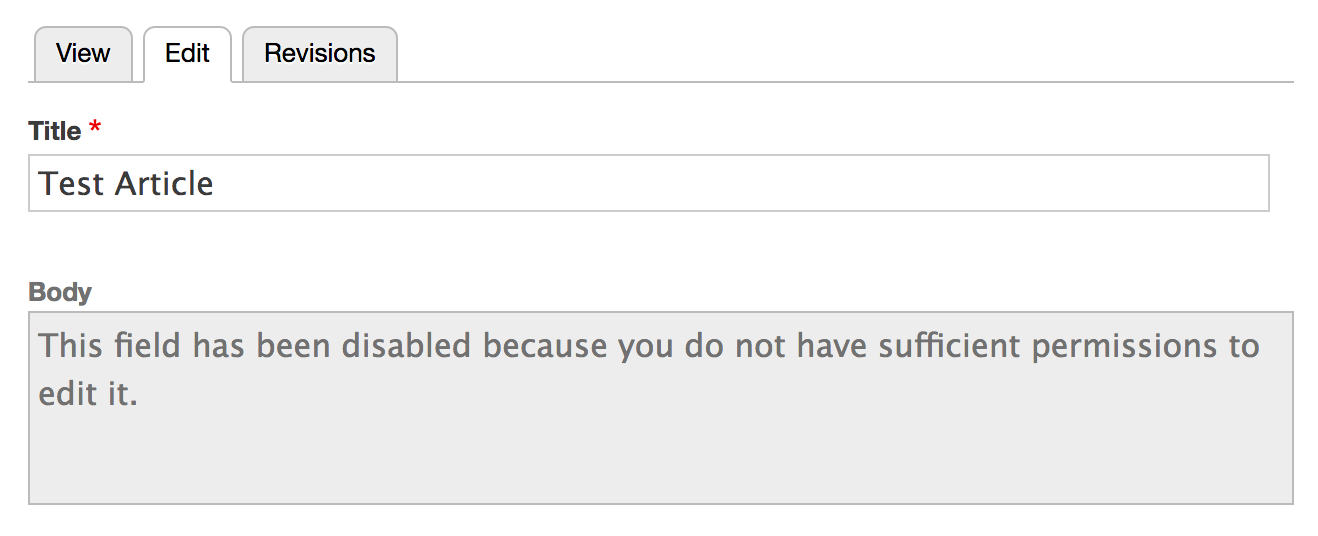
So make sure that your content editors have permission to edit all the text formats that will be associated with content that they need to edit.
Field Configuration
The more that you break up your content into nice, manageable fields, the more consistently you can collect and display content on your site. If your content editors are used to one large text box where they enter content on the page, they might not be so excited at first about a set of separate fields. So here are some tips to configuring fields so content editors will like them:
- Make sure you're using the right field widget. Should you be using an autocomplete instead of a select box? Check out the widget settings on the Manage Form Display tab.
- Use help text when needed, especially if you need content in a certain format, or a particular image size.
- Make required fields required. Don't make your content editors guess what's required for the content to look right.
- When appropriate, add a default value.
- Make sure the order of the fields in the admin UI makes sense, and is consistent across different types of content.
- If you have nested Paragraph fields in your content, try changing the widget to display a preview of each one, instead of an edit form.
Content Type Configuration
Make it easy for content editors to pick the right content type by providing meaningful names and descriptions. Think of this as built-in documentation. Make sure you create different content types for distinct types of data, rather than using catch-all content types. At the same time, don't set up multiple content types with identical fields, since this will add to the administrative overhead of the site. Remember, you can always use taxonomy terms to distinguish different ways that content should be filtered/displayed on the site.
Hide the Cruft
There are lots of elements in the Drupal node edit page, like the 'Sticky at top of lists' checkbox, that can be easily hidden. If you're not using these settings, or if there are legacy fields that are no longer relevant, hide them! It's easy to hide fields from the edit form using the 'Manage Form Display' tab.
Preview
For those of you who haven't tried the Preview button in the latest versions of Drupal, it works a whole lot better than it did in Drupal 7. Your content editors might find this really useful. If you're using View Modes to control the display of content in different contexts throughout the site, you'll probably need to provide some documentation/instructions for your content editors, prompting them to switch the view mode when they're previewing.
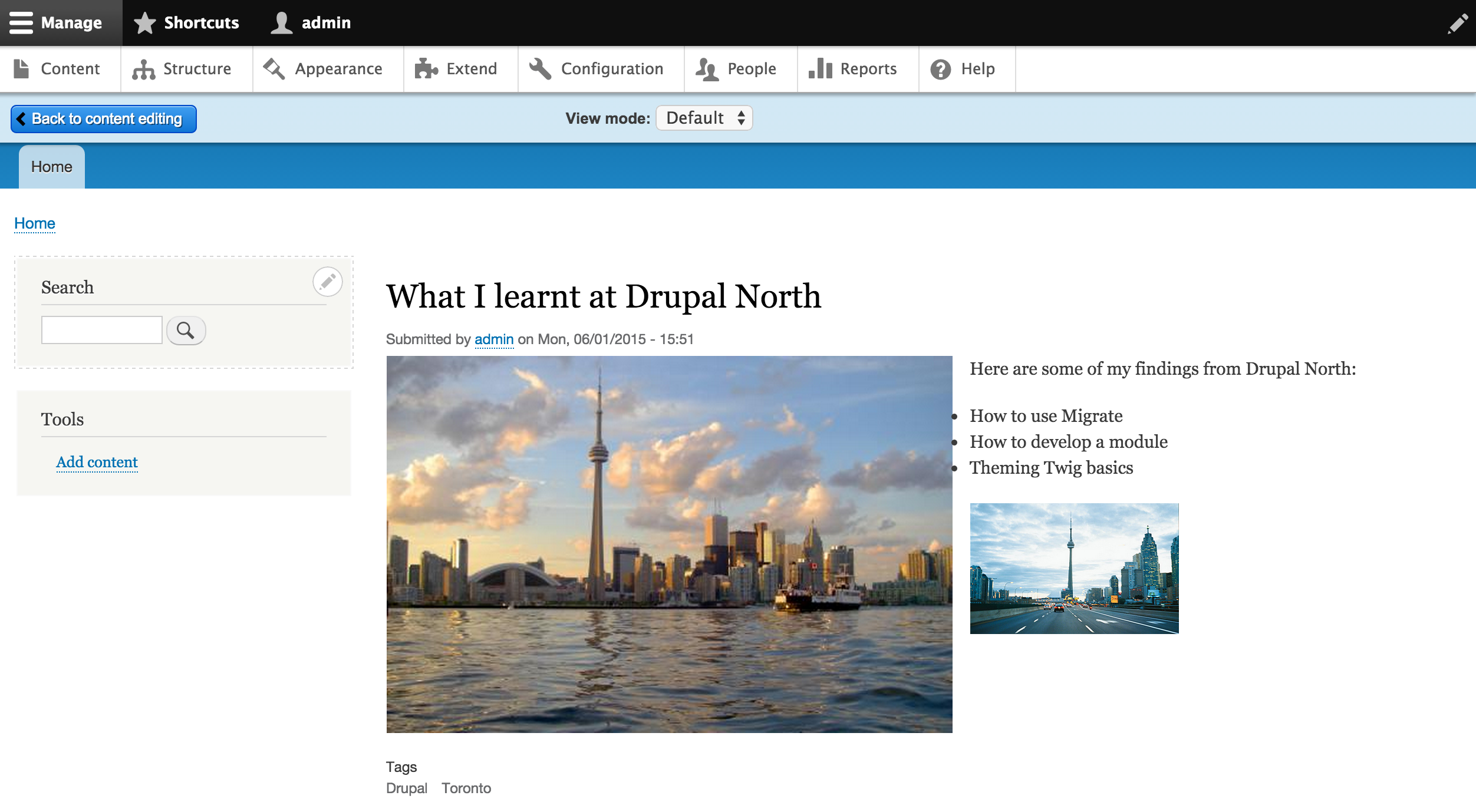
Edit a Page with One Click
Ideally, content editors would be able to edit the main content of a page via a single 'Edit' link. If you're creating landing pages that have complex content, this can be difficult. You might be storing some of the page elements as blocks or related nodes.
You can use Paragraphs to set up compound content that's specific to the landing page, or use the Inline Entity Form module to allow users to edit content that's referenced from within your page, and displayed elsewhere on the site.
Create Dashboards or Custom Admin Views
Content editors like to have a landing page they can go to to see the overall state of content on the site. This might take the form of a dashboard, or it might be a series of customized content listing pages (which you can easily build with views). The idea is to give content editors an easy way to search and edit the content, as well as links to the admin pages they'll need most often.
Contrib Modules for Content Editing
The LinkIt module provides a nice interface for inserting links that your content editors will really appreciate.
The media management modules Entity Browser and File Entity Browser together to provide easy file-reuse. This is a usability win for content editors who are working with large libraries of files.
Use Field Group to group related fields together in the content admin UI.
Test
You need to test your content admin UI. Test what it looks like for different types of users. The Masquerade module can help with this. Make sure your list of tests includes editing different types of content, making sure that any content that's migrated into Drupal can be edited consistently.
All of this is a lot of work, not a task to do the day before site launch. It's best to start thinking about the content admin experience the day you start building your site.
If you liked this blog post and want more step-by-step tips for setting up your Drupal website, we have several online Drupal trainings coming up that you might like.
