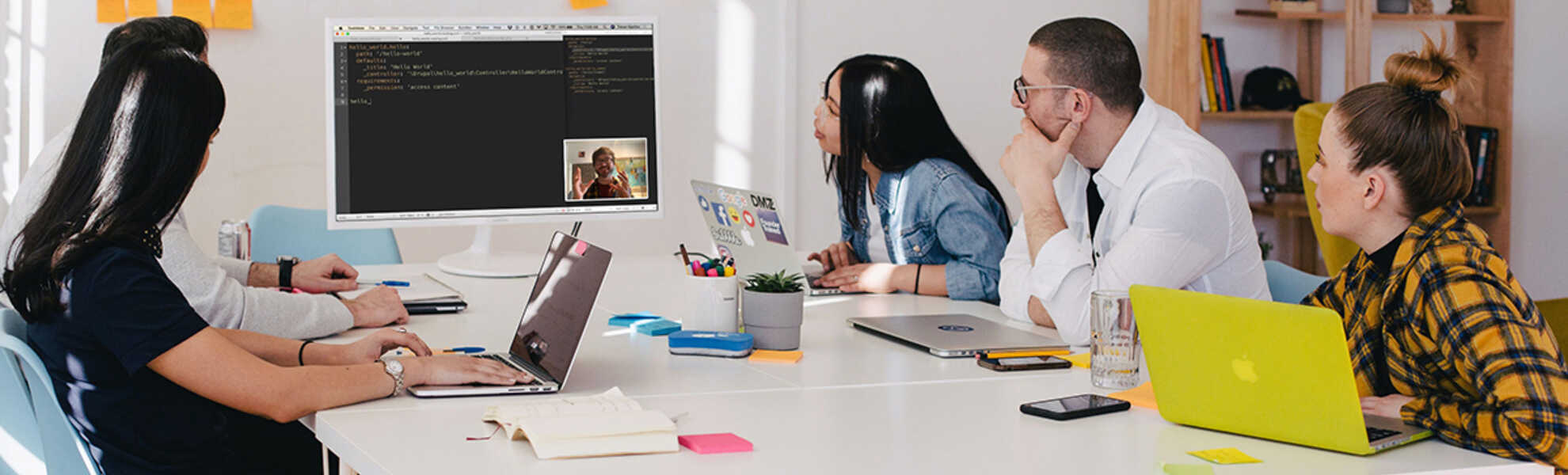Pantheon offers a simple option to set up a Drupal sandbox with just a few clicks. It’s a convenient option if you’re getting started with Drupal and need a site for testing but don’t have the tools or permissions to do it locally. In a few minutes, you can start building and managing your website directly on your browser.
Follow these simple steps and start exploring your Drupal site!
Requirements
- OS: Windows, Linux, Mac OS, etc
- Browser: Google Chrome, Firefox, Safari, etc.
- Estimated time: 10 minutes.
Steps
- Create a free account and log in.
- Deploy a Drupal 9 site.
- Install and customize your site.
Create a free account on Pantheon
1. Follow this link to register to Pantheon using your email address or connect with Google.
This free account allows you to have up to two sandboxes to test Drupal in less than 10 minutes!
2. After signing up, you will find the option to log in.
Deploy a Drupal 9 site
3. After logging in, a welcome page will appear with different options. Select "Start a new project."
4. Then choose a name for your site, the region and click on “Continue.”
5. Next, you will be prompted to select which CMS to use for your site. Choose “Deploy” Drupal 9.
6. This process takes a few moments. Once it's completed, click on “Visit your Pantheon Site Dashboard.”
7. Now you need to go to your website, by clicking “Visit Development Site.”
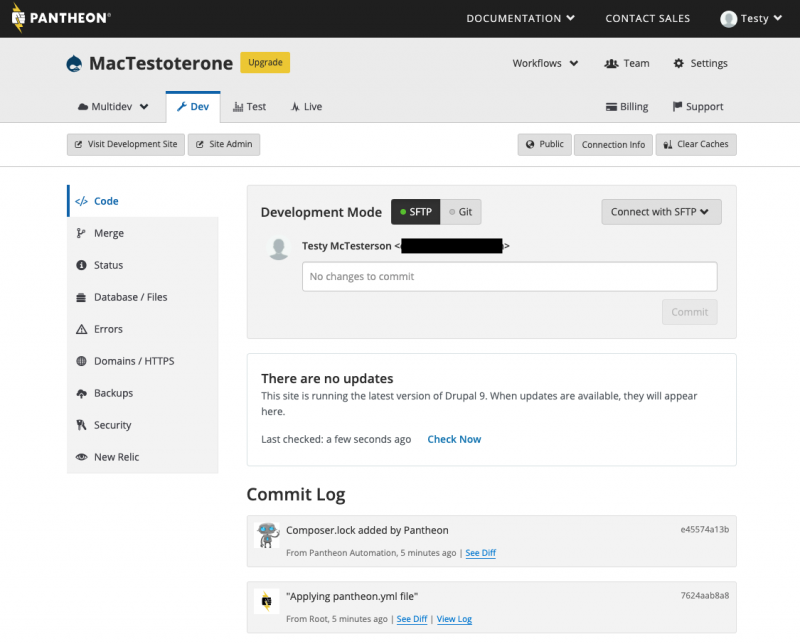
Install and customize your site
The first time you visit your website you will be redirected to the Drupal installation page, follow the instructions and start playing!
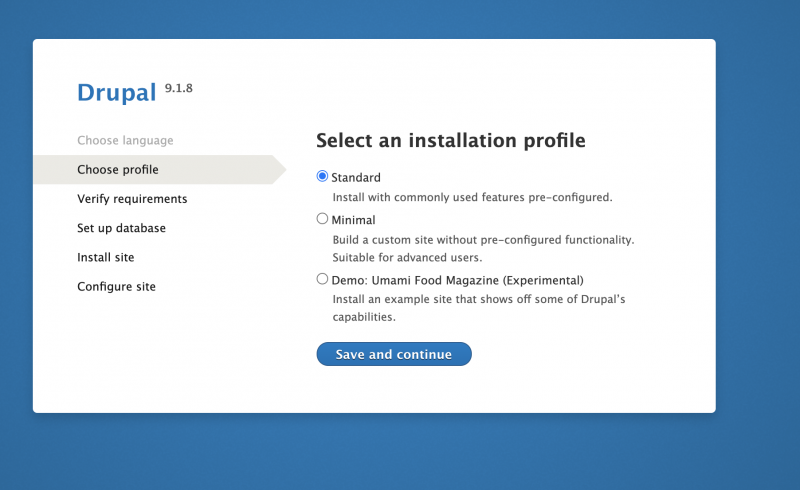
You're all set! ![]()
Did something go wrong? Don't hesitate to contact us at [email protected].
See you at training!